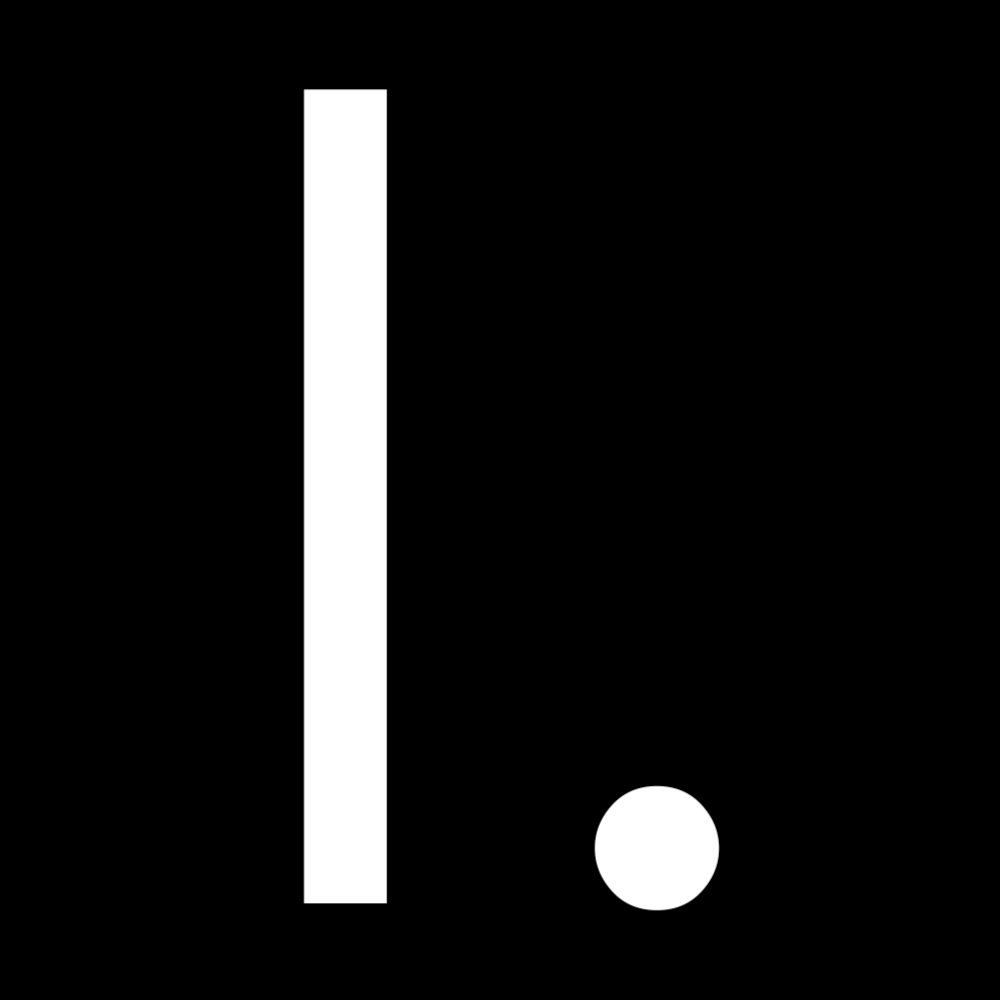Getting started with a password manager
It’s critically important to have a unique and strong password for each service you use online.
When it comes to passwords there are two main issues most people experience:
Reusing passwords - using the same password on multiple accounts online. This is dangerous because if a website experiences a security breach, your password may be compromised. If you use the same password for other websites, you will have to remember to change your password on multiple websites to ensure all of your accounts remain safe.
Using weak passwords - using a password that is easy for you to remember (ex. "password123”). This is problematic because weak passwords are much more prone to being compromised, potentially leading to unauthorized access to your accounts.
It’s obviously not realistic to expect a human being to remember passwords like knm97mF7agGHYGQ@iGoaTyUDD8x7uP, let alone a different version of it for each website you have an account on.
Enter the password manager!
A password manager is an app using advanced security, which allows you to generate and save strong, unique passwords for each of the websites you use online.
There are a few great options here - Bitwarden, LastPass, 1Password (affiliate link), Dashlane, and a bunch more (see a good list of the best password managers in this PCMag article and this WIRED article).
The password manager I would recommend for most people (especially those just getting started with these tools) is Bitwarden, and you can start with their free plan.
If you are new to password managers, here is a step-by-step process to help you get going:
1. Create an account and download the apps for all your devices, and the browser extensions for all the desktop browsers you use.
It’s very important that you have the free password manager app installed on all the devices (and browsers) your use so you can start creating the habit of using your password manager of choice each time you need to log in or create a new password.
source: Bitwarden
2. Use your new password manager to save your existing passwords.
Every time you need to log in to an existing account or create a new account online make sure you use your password manager and you will never have to remember or type in a password again.
3. Change your existing passwords to better, stronger, unique ones.
This is the most time consuming part of the process, but it’s completely worth the time investment.
To change all of your existing passwords to strong, unique ones and save them to your password manager you can either go to the account options of your account and change your password from there, or use the Forgot Password functionality that exists on most login screens for the accounts you have online to get an email which will allow you to click a link to create a new password. You can then use your password manager to generate and save a unique, strong password for that account.
Now use your password manager each time you log in to an existing account and whenever you need to create a new password. Then go on with your life and never worry about passwords again!
If you’d like to talk through your password manager options or the process of starting to use one, please reach out - we would be happy to help!